Yes, in Self Service Banner (SSB) click on Student information, then Student Schedule.
No.
If a class is over capacity, students won’t be able to register for that class without a capacity override granted by either the instructor or the department chair or secretary.
You always have to select a term from the List of Values (LOV), but the most recent term will be displayed at the top of the list.
No. Banner will be available 24/7, except for scheduled maintenance.
Banner does not prevent a student from enrolling in courses with a time conflict. It is the student’s responsibility to find course sections that have no time conflict. However, Banner will not allow a student to enroll in two different sections of the same course.
While the instructor’s email address may be available in the section details, it is not displayed when the Instructor Permission message is displayed. Procedures will be provided in Banner that will explain how students should find the instructor’s email address to request the instructor’s permission.
Initially, we will be able to add restrictions for Major, Class (freshman, senior, etc) and Level (Graduate or Undergraduate) as well as Instructor Permission. Any combination of these can be applied to a section.
We will not use the reserved seating capability in Banner. Therefore, we will continue to use the “shadow section” model to reserve seats in a section for select groups.
Yes. Instructors will have the ability in Banner to grant a capacity override to individual students if the course section is closed.
Some reports will be generated from the system and be made available on a web-based server for viewing by authorized personnel. The reports will be available in PDF and Excel formats.
Students are encouraged to search for courses to see which ones are open and closed. If a student enters the Course Reference Number (CRN) directly into the registration worksheet without searching, the instructor permission and other restriction messages will appear before the closed section message.
Individual instructors and departments may use any procedures they want to record/determine which students they wish to allow into their courses. Banner will allow the instructor (and department chairs and secretaries) to grant the permission for the student.
Yes.
Banner is designed to use a regular email program on your computer, such as Outlook. However, it is possible to get the email addresses and paste them into a web-based email program. Documentation will be provided on the Banner website and at training sessions.
Yes. You click on Student Information, then Student Email address.
Yes.
Yes.
Yes.
Yes.
Real physical space (# of chairs) in classrooms is smaller than the space indicated by the campus fire code. Reports will be generated and provided to departments that include the “station” capacity, which indicates the number of chairs in the room as defined in the Physical Space Inventory. Capacity overrides should not be granted beyond that number.
Yes. The instructor will need to contact the student to let him/her know that the permission has been granted. Alternatively, instructors can grant permission for students they know will be allowed into the class prior to the start of registration. Those students will receive not error messages when they attempt to enroll in the course.
There is a simple form in Banner for this which will be addressed in training and online documentation. It involves identifying the student, the type of override and the course.
While Banner has the capability to verify prerequisites, we are not yet implementing that feature. As students’ academic history data is loaded into Banner over the summer or 2007, faculty and advisors will be able to see a student’s academic history in Banner.
Not without the student’s permission. Faculty and advisors will have the ability to search for, add and drop courses on behalf of a student, but only if the student enters his/her PIN.
Yes.
Some content on this page is saved in PDF format. To view these files, download Adobe Acrobat Reader free. If you are having trouble reading a document, request an accessible copy of the PDF or Word Document.