Search for courses - student view
To see the same search results that students see in Banner, you must search on behalf of a student using the “Look Up Classes” option. A special student (Sandy Student) has been created in the system that you can use for this purpose. The procedure is:
Search for Writing Intensive courses
Once you are on the Look-Up Classes page, enter the text “%W” (without the quotes) in the Course Number field.
Click the Class Search button at the bottom of the page.
The results will show a list of all course sections that have a title ending in W, namely the writing intensive courses.
Search for Intellectual Foundation courses
On the Look-Up Classes page, select the appropriate Intellectual Foundation or General Education requirement in the Attribute Type field near the bottom of the page.
Click the Class Search button at the bottom of the page.
The results will show a list of all course sections that meet the IG or GE requirement selected.
To search for course sections meeting more that one of the requirements, hold down the Ctrl key (Apple key on the Mac) and click as many of the options in the Attribute Type field as required.
Some content on this page is saved in PDF format. To view these files, download Adobe Acrobat Reader free. If you are having trouble reading a document, request an accessible copy of the PDF or Word Document.